GeChic 1305H Portable Monitor: The Best Portable Display That Doesn't Need Drivers
- MakeUseOf-James Bruce
- Mar 9, 2018
- 6 min read
Portable monitors lend themselves to many tasks. Productivity hounds enjoy the added workspace of second screen when they travel. Some of us just enjoy their sheer versatility, requiring no more than a meagre USB port for power. Even home users may find some benefit from having a second screen for videos, while tackling emails on their main screen. GeChic’s latest offering is the GeChic 1305H, a full HD 13.3″ portable display. It’s tiny, lightweight, and can even be used in portrait mode.
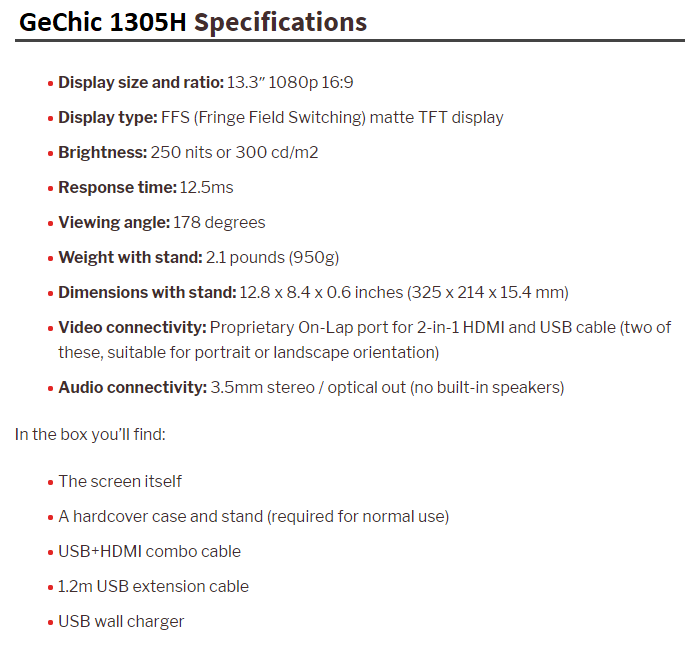
In terms of display quality, the GeChic 1305H is the best in class. Images are bright and colors are vibrant. The FFS TFT display uses less power than IPS, with a superior wide viewing angle and higher color contrast. Put simply: it looks amazing. In fact, it’ll probably look far better than your laptop display.
A variety of different color modes are accessible through the options menu, and some modes will suit your video input device better than others. A variety of other settings are available, but we found the defaults typically gave the best results. Using the 4 buttons situated on the right side of the display to navigate the menu is an exercise in frustration, however. A simple remote control would have been nice.


Other reviews have lamented the fact that the GeChic 1305H requires both an HDMI and USB port, compared to competitor’s devices that need only a single USB or DisplayPort plug. Far from being a complaint, I’d say this is actually a good thing.
Portable monitors that rely on USB alone require drivers to be installed on the host operating system before they can be used. USB is not a standard video output method, so that severely limits their intended use. DisplayPort is somewhat better, but still ultimately still limiting.
By utilising a standard HDMI port for the display signal, and any USB port for power, the GeChic 1305H is universally compatible with anything that outputs an HDMI signal. That could be your Nintendo Switch, mobile phone, or even your DSLR. It’s worth noting that monitor has another model specifically designed for photographers, equipped with a tripod mount, but this one works fine as long as you have your own mounting system.

If the source device doesn’t have a spare USB port (or just doesn’t have one at all), you can use the supplied USB extension cable and wall adapter. USB ports are so ubiquitous nowadays that finding a spare one to grab power from shouldn’t be a problem. A portable battery pack would work, too. I’d much rather have to deal with plugging a USB cable than install drivers.
The other benefit to using a standard HDMI port is that you get a full, high quality 1080p HD video signal. This undoubtedly helps the 1305H to be the best portable display in its class, since it has a full gamut of colors and resolution to work with. The competition barely manages 720p. Using just USB for video may be more convenient in specific scenarios, but the video signal must be compressed. As well as utilizing host CPU resources, this leads to input lag, so watching videos or playing games is just impractical on a USB display. There’s a reason that regular desktop displays don’t use USB: because it’s a terrible way to transmit video.
The flipside to this is that it’s a proprietary 2-in-1 cable, so replacing it is a little more tricky.
For audio connectivity, a combined 3.5mm stereo out and optical out are welcome, but the lack of built-in speakers is a little disappointing. If you’re used to using headphones when you travel, you should have no issue with the sound quality. It isn’t as good as a dedicated DAC, but it’s certainly good enough.

The hardcover case doubles as a kickstand, and is essential for use. Two small clips in the top right and left keep the device secured to the case, both when covered or uncovered in landscape mode. Curiously, these clips aren’t attached to the case – they’re just magnetic. At some point, you’ll pull one off entirely and wonder if you broke it. You haven’t. They fix back easily enough, it’s just a bit disconcerting. I feel like they may be easily lost, but given the alternative of being fixed in place somehow and then snapping off, this is probably the best option.

Around the back of the case is the kickstand. This is a rubberized magnetic plate with two flexible points such that it can fold in on itself and form a triangle. Unlike previously models, there are no notches in the case for it to slot into – only the magnetic force and friction from the rubber keeps it in place.

This has both the benefit of allowing any angle to established, and the drawback of being not quite as strong as a design with notches to slot into would be. In fact, mine came complete with a warning which explained two things.

Firstly, that there’s a right and wrong way to fold over the kickstand. Pictured above is the correct way: the rubber size facing the metal plate. It’s that extra friction that helps stop the stand falling over.
Secondly, that there are two lines where the highest point of the kickstand shouldn’t exceed, depending on whether the monitor is seated in landscape or portrait mode. It works out as no more than about a 30 degree angle for portrait, and a 60 degree angle for landscape. You’ll have to memorize where these two lines are, because there’s no other visual indication on the case itself.
It’s all a bit fiddly, really. The previous model I reviewed had a series of notches that the kickstand would slot into, and be magnetically held in place, and that’s as solid as a rock. I can’t imagine why they chose to change to this design, unless it shaved a good amount of weight off the device.
Don’t get me wrong: it’s functional. It stands up. Looking at some of the competition, it’s still one of the better stand mechanisms on the market. It just could be better.

Portrait mode is accommodated by the GeChic 1305H in two ways. Firstly, there’s an additional port situated on bottom, which becomes the left side when the screen is rotated, allowing you to plug in the cable unobtrusively.

But secondly: there’s a small cut-out in the case. That’s where you screen sits. There’s nothing to secure it, though. Those clips that held the screen in place in landscape mode? They don’t work when it’s standing up in portrait. It’s inelegant, to say the least.
Realistically, how likely is it that you’re going to knock something over, or tug on the cable such that it falls out? Probably not very. I’m just uneasy with this being touted as one of the main features.

Again, this isn’t something the competition does well either; most don’t even bother trying. In that regard, On-Lap still has the leg up. But next time, I’d like to see GeChic design a kickstand that can actually rotate.

The GeChic 1305H is well built, truly portable, and connects to anything. In terms of display quality and brightness, it’s the best on the market. If those points tick the boxes for you, it’s a good buy. However, the kickstand isn’t as stable as I’d like, and portrait mode is even more delicate, though still functional.
As is always the case with these types of devices, understand that you’re paying a high premium for that portability. If all you need is a small monitor for an exhibition, then a $50 second-hand monitor off eBay and extension power cord will do the job.
However, if you do absolutely need that portability, I’d certainly recommend the premium for the On-Lap device compared to cheaper USB displays from the competition. The display will likely outlast your laptop, so the ability to repurpose and reuse the display with other devices is definitely worth paying more for. There’s nothing worse than 3 years down the line finding you don’t need a portable monitor anymore, but can’t let little Johnny use the display with his GameBoy New XSL9D because it doesn’t have the right drivers.
If you can afford a little extra, I’d also recommend looking at the other models in the GeChic On-Lap range. We reviewed the GeChic 1503i last year, and I named it one of my top 5 gadgets of 2017. For $100 more, it includes a more robust kickstand, built-in speakers, and a touchscreen interface; but it doesn’t do portrait mode.
Get more information from this article
Comments